
WORLD EDIT Poly Selection tutorial for easier building?
Post re-written 2024.
World Edit has multiple selection modes, not just a position 1 and 2 cube. Poly selection allows you to select Polygons with any number of sides/points, giving you the freedom to make any irregular shapes easily. These can be filled with commands like //set or //walls to make quick diagonal buildings.
TIP: I use World Edit CUI mod in this post to physically visualize my complex selections.
Intro: Enable Poly Selection
- Do “//sel help” in-game to view all selection modes (Picture below)
- Do “//sel poly” to enable poly selection (“Select a 2D polygon with height”)
- Do “//sel cuboid” to disable this mode at any time and go back to normal.
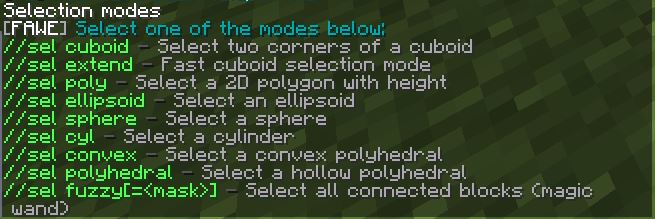
Below are some example buildings, and the steps I took to make them.
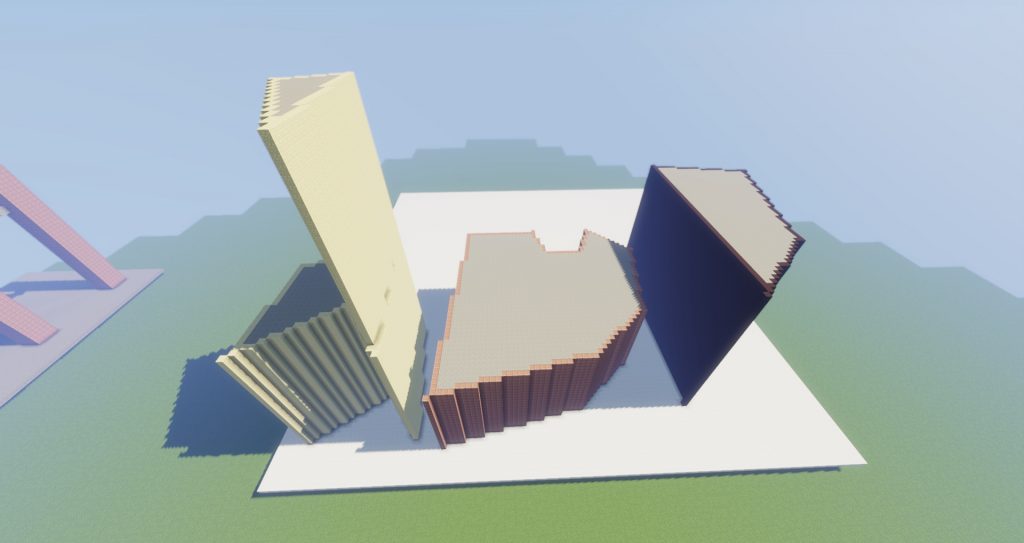
Steps: Make Poly Buildings
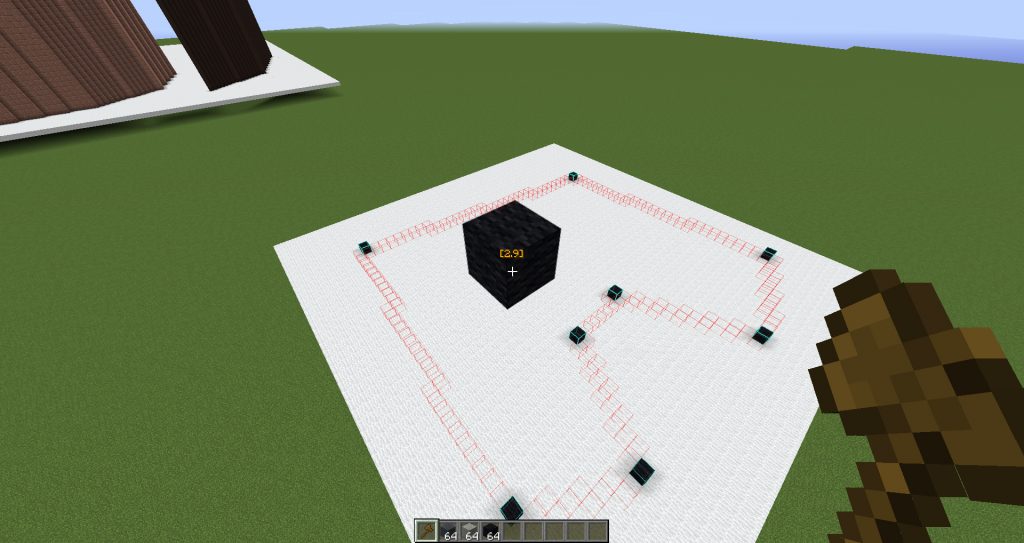
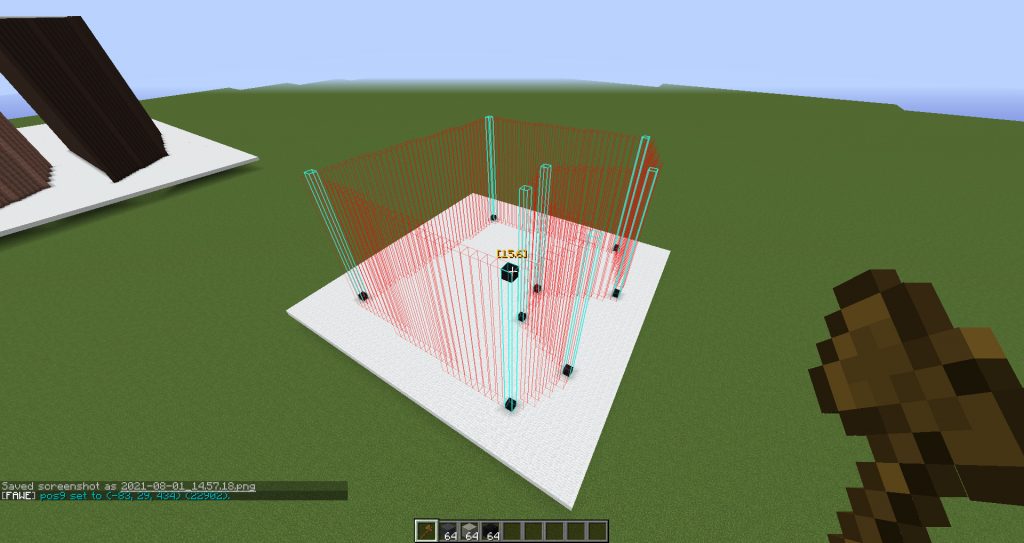
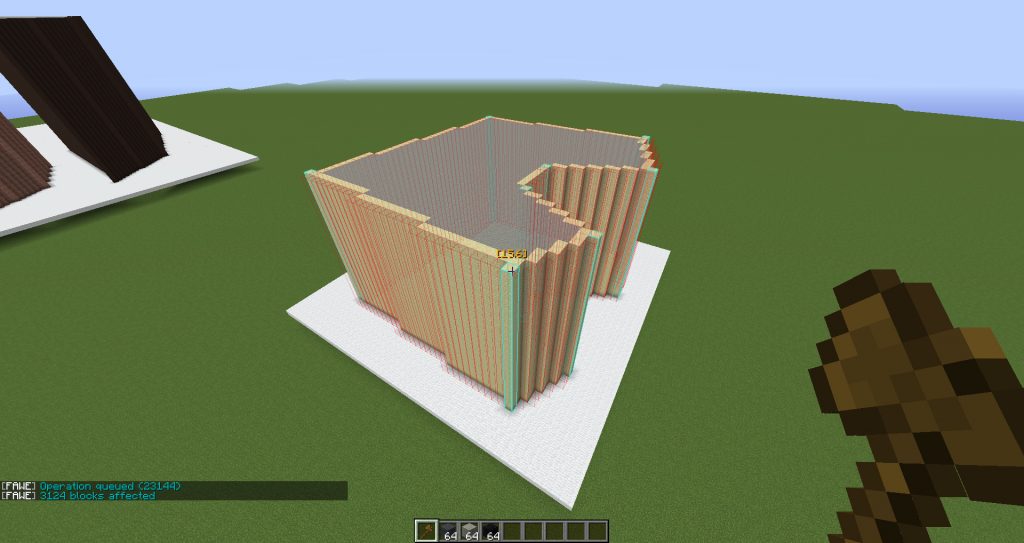
- Do “//sel poly”
- Mark out your shape with blocks. Make sure one point is higher than the others to add height to your selection! For example, mark out 4-6 height to prepare one floor of your building.
- Do //walls to fill in just the outline and make…walls. If you want to black out interiors really fast, you could “//set gray_wool” and THEN do //walls.
- To finish the building, prepare your one floor by adding windows and details, then select everything and duplicate. E.g. “//stack 5 u” to make a 5 floor building.
- Do “//sel” to clear your current selection and be able to select a new polygon.
- Do “//sel cuboid” to end.

Other uses of this tool include creating overlapping shapes quickly, filling in an irregular pavement. Crafty Foxe’s great tut:

No comments yet.