
The LOFT TOOL is epic! (Easy organics, cloth, curved buildings)
Post re-written 2024.
The Arceon plugin is a paid tool by Arcaniax (that’s free to use on servers such as Builder’s Refuge). It comes with the Loft Tool – the World Edit for organics! It makes building cloth, organics and smooth curves smooth like butter. Normally impossibly complex structures become easy to build with a few clicks.
Example uses of this tool: Terrain, organics (clothes, statues), diagonal/curving buildings. There is a built-in visualizer, so your selections are physically shown as long as you have particles ON in video settings.
Recommended links
- Full documentation: Loft Tool · Brennian/Arceon Wiki · GitHub
- MagRae video: Loft Tool Tutorial | Easily Create Cloth – YouTube
- More ideas: 7 Unique Ways to Use Loft | Arceon (youtube.com)
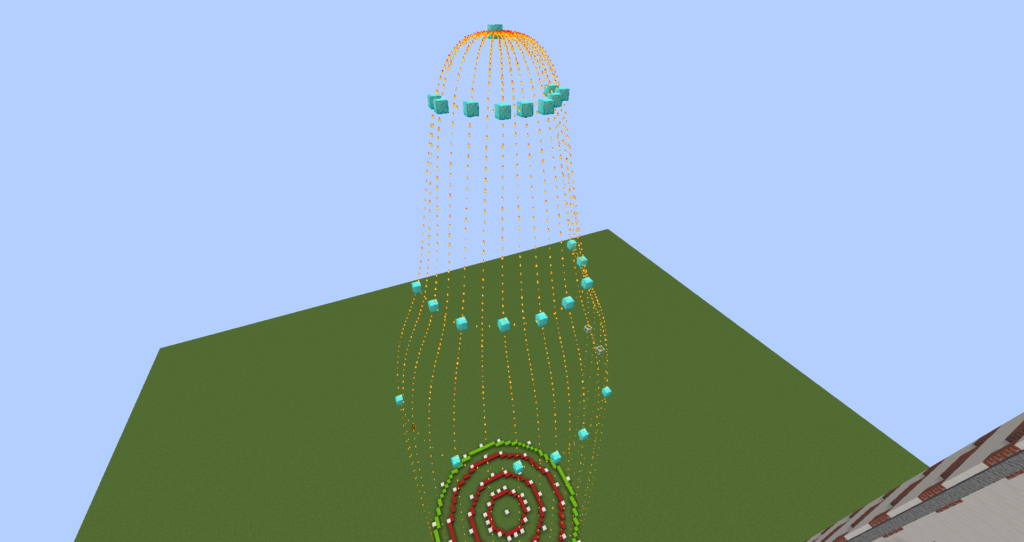

Loft tool 1/2: Make selection
You’ll select points and make a “frame”. Once you have 2 frames you can create the final full 3D shape. There is no limit to the amount of points you can have – I’ve made selections with hundreds of points, 20+ per frame.
- Hold a piece of paper.
- Left click on a block to start a frame. Right click more blocks to add points to the frame.
- For the 2 frames: what always worked for me is to left click on both the first AND last point.
- Do “//loft remove” to remove the last point you placed if you misclicked.*
- Do “//loft set” to create your structure, using the command syntax/examples below.
- Do “//loft clear” to clear your selection and end.
*You can do “//loft remove -c” to remove the point you’re standing closest to.
Loft tool 2/2: Fill selection
Loft is a separate tool and separate selection that is not affected by standard World Edit commands.
- “//Loft Set X” (E.g. //Loft Set Stone,Dirt) Fills the surface.
- “//Loft Set X Y” (E.g. //Loft Set Stone,Dirt 5) Fills the surface, but divides it into even parts and only fills the outline. The order and direction you selected your points in changes how this outline looks.
- “//Loft Set X -o” Adding -o to the end fills in only the outline of your structure. You can combine this with the other fills for different patterns and grids.
- “//Loft Set X -p” Adding -p (POLYGON) gives sharp edges instead of rounded, perfect for buildings!
- “//Loft Set X -d” makes whatever you set stack (DOWN) to the floor, like in the last image below.
Go crazy combining arguments like //Loft Set X Y -opd. In some cases if doing multiple fills on one shape, you can use World Edit’s Global Mask (//gmask) to specify which blocks get affected by your command.



Other uses: Irregular shapes
The Loft Tool can also be used to fill in irregular shapes, like this half-circular floor or randomly shaped window in the images below. You might as well during your Loft tool binge. Poly Selection also works.

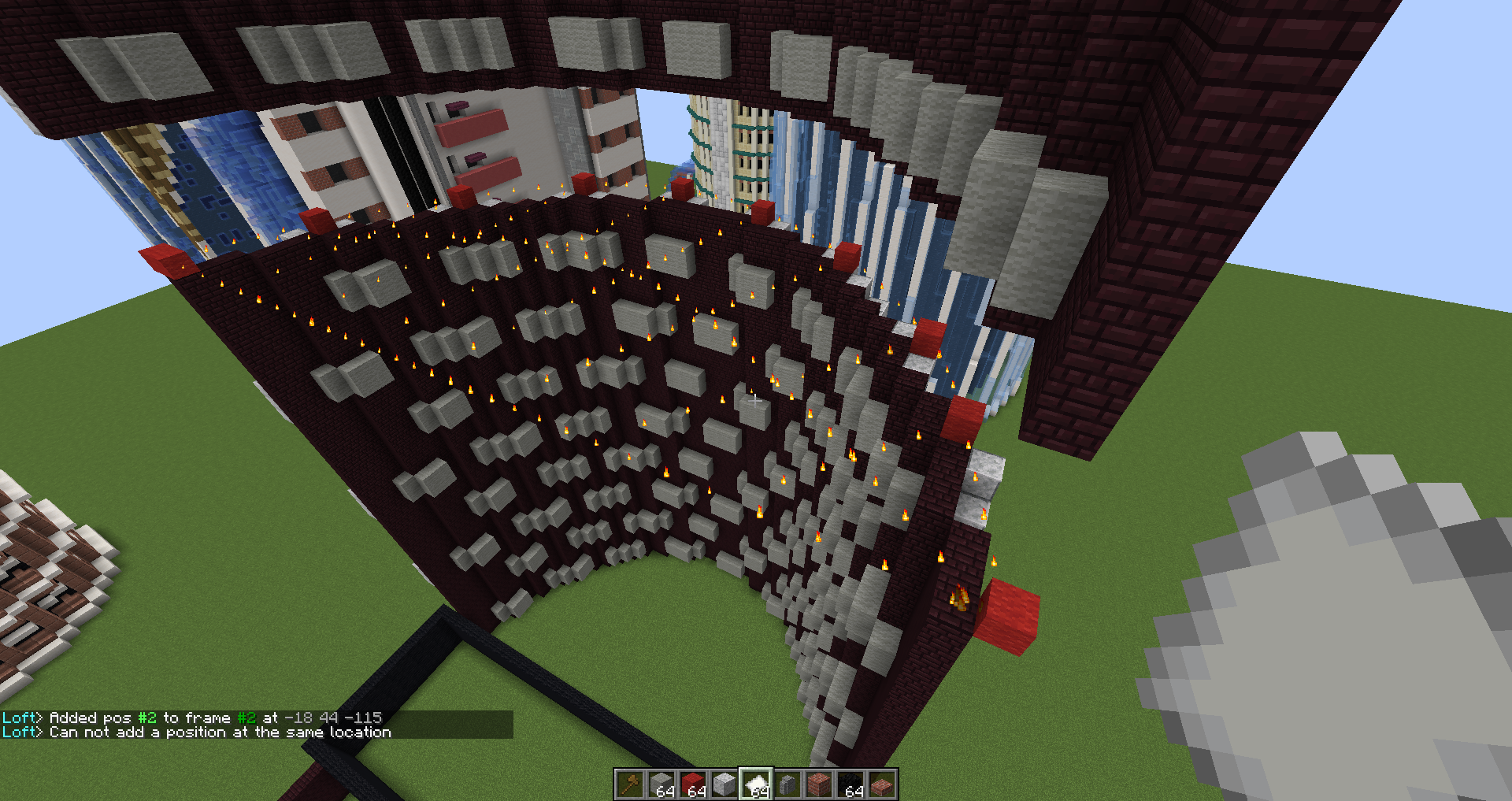
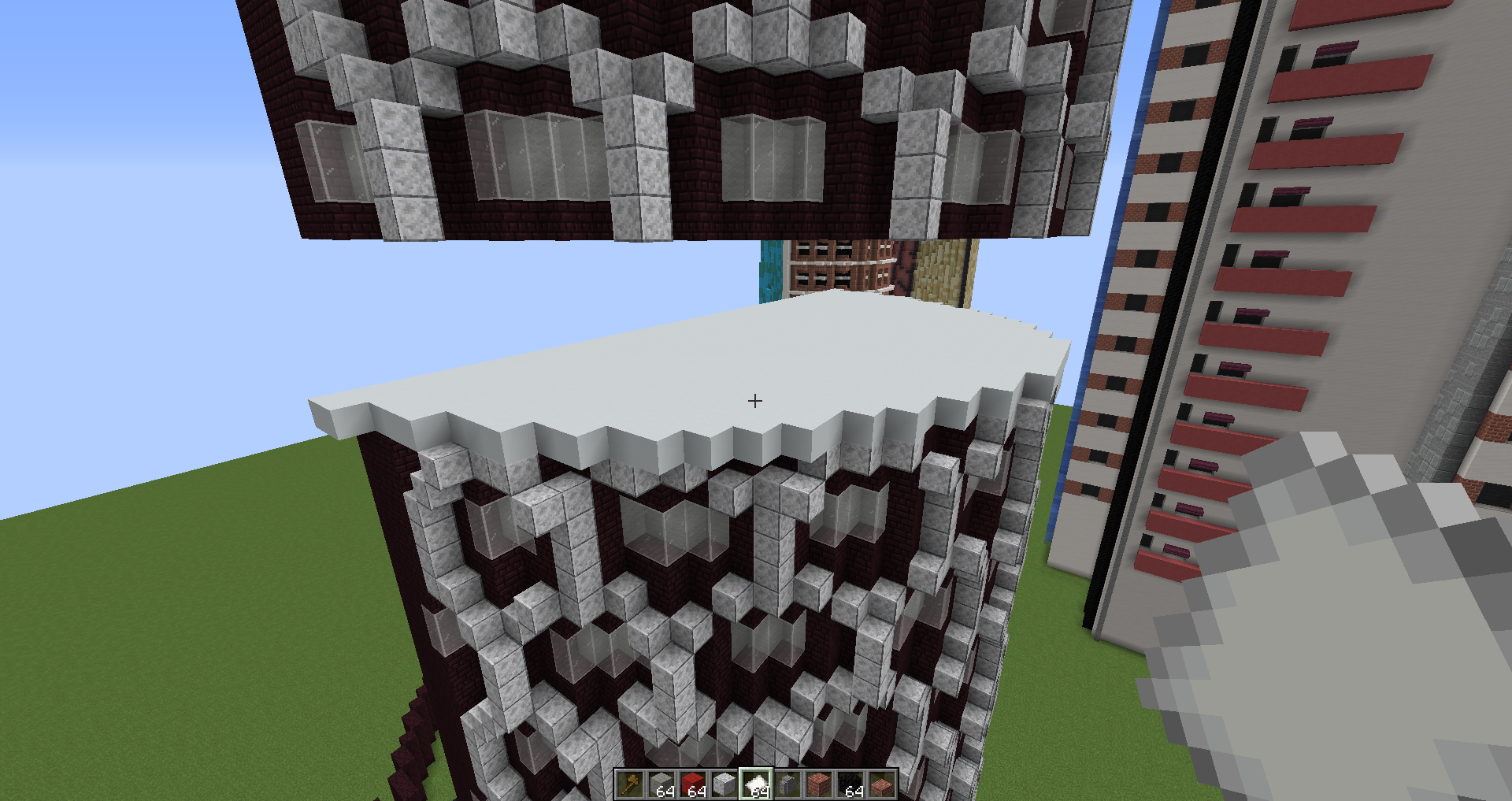

There is wiki for loft tool: https://github.com/Brennian/Arceon/wiki
👍