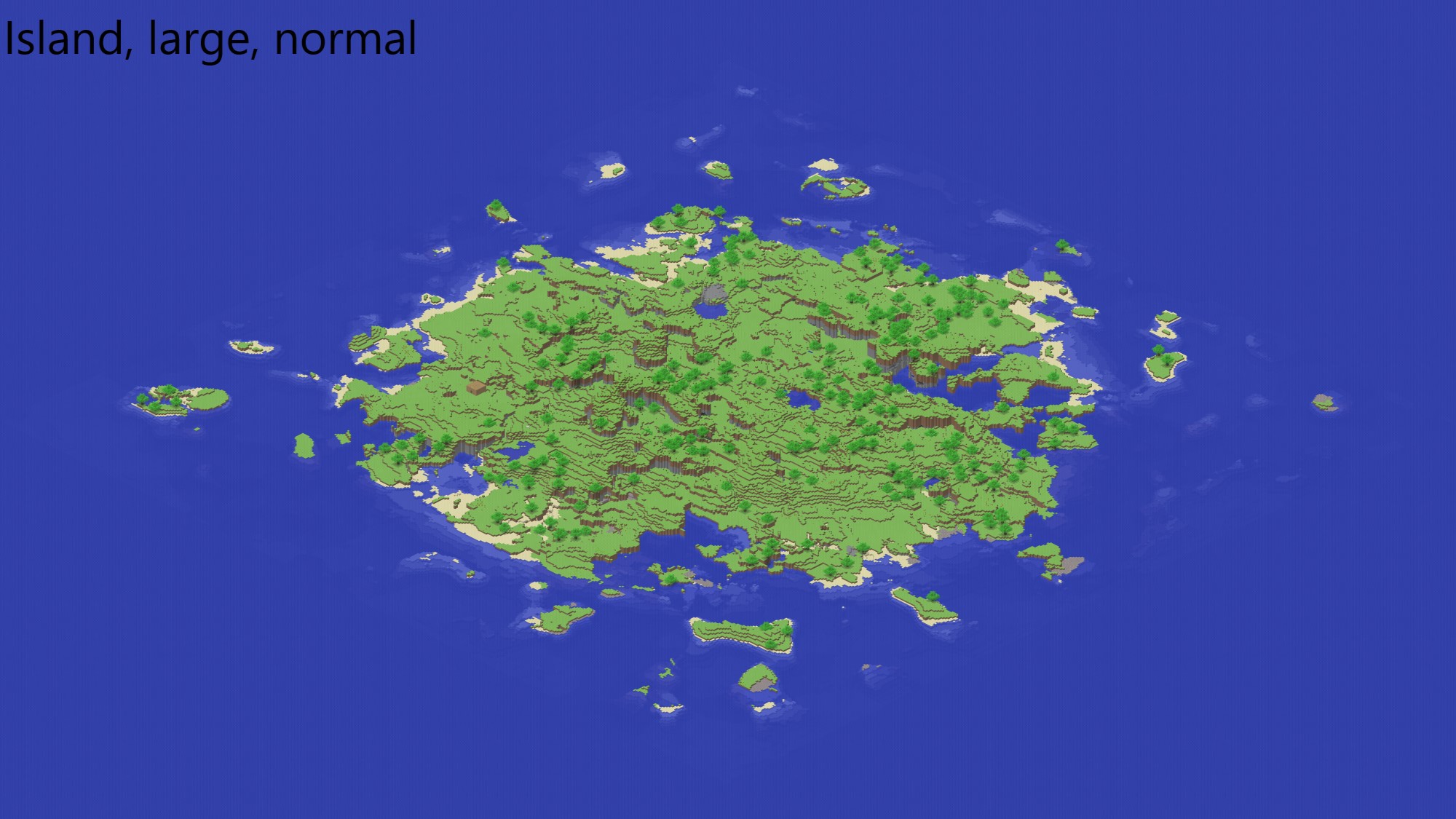
Fun with Isometric Screenshots! (Minecraft Indev Gallery and Tutorial)
As per Minecraft.Wiki, press F7 in any Indev world (NOT Infdev, when Inf-inite worlds were added!) to take an isometric picture. Indev were a series of versions released by Notch over the course of a few months in 2010. That is after Classic, and before Infdev, Alpha and Beta.
Explanation and trivia
You’ll know it worked if it shows a saving screen and saves a picture to C/Users/User (Search “Users” in the start menu to get there. The picture will be literally there, not in any sub-folder, not in .minecraft)
The screenshots are numbered mc_map_0000 to mc_map_9999 – I wonder what happens when you run out… Deleting numbers in the sequence makes Minecraft go back to fill them in. Also, the screenshots are REALLY BIG – a “Small” world is around 4x3k, “Normal” around 5x8k, and “Long/deep” around 6x10k. It all depends on the settings you choose. A deep floating world gives the cool layered effect for posters.
“Large” worlds run out of memory when I tried to take a picture. Right click minecraft.bat, click edit and change -Xmx (upper memory limit) from 512m to something like 2048. The screenshot came in at a FULL HD 16x9k (and over 30mb filesize due to the PNG format)! Talk about wallpaper material.

Notes on Indev: Funny walk animation, 5 world save slots that require manual saving, etc. It’s really easy to explore and get a bunch of screenshots as the ESC menu lets you re-generate a new world!
Isometric screenshots are apparently limited to the player’s render distance and can become riddled with buggy chunks – I’ve never had any such issues even in “Large” worlds at the “Normal” render distance. But if in doubt, turn render distance up and stand high up to load all surrounding chunks. And if you are in F5 (third person), your player will be visible on the screenshot! Otherwise, you’re a ghost.
You get to enjoy the simple, lightning fast Minecraft Indev and play with various world options: Type (Island, floating, flat, inland), Shape (Square, long, deep), Size (Normal, Huge, Small) and Theme (Normal, hell, paradise, woods). Very fun and self-explanatory!
Floating paradise is truly the closest we got to the Sky Dimension!
I’m not sure why but one of my pictures was gray. The Wiki mentions pictures are taken “from the perspective of the sun (at sunrise)”. Also, the hell mode picture is crazy, and has buggy lighting.
Anyways, I love the aesthetic. Feast your eyes, then read the how-to:






How-to: Old method
As noted by many, Indev versions seem gone from the launcher even after enabling historical versions in settings! This used to be the method. If any of these methods don’t work, try another.
- Be on Java Edition. Open launcher settings (Bottom left)
- Under General tab -> MC Java Edition settings, enable showing of historical versions.
- Go back to launcher, go to installations and find old_alpha indev.
Alternative 1: Third party launchers
Launchers like BetaCraft, MultiMC or Prism (fork of MultiMC) should make this process easier. This great isometric screenshot showcase video by Dialko (400k+ views) uses Indev 20100219 in BetaCraft.
Alternative 2: Notch Indev launcher
This is by far the easiest and most effective method (23M+ people agree)!
- Download the ZIP file from here: Minecraft INDEV Launcher : Notch : Free Download, Borrow, and Streaming : Internet Archive
- Extract it and run minecraft.bat file.
- Put in any username and click Go! (Trying to put in a password crashed it for me. If it freezes just close the other cmd window and restart.)
Someone asked if this is legal here and got absolutely destroyed (besides, Minecraft’s early popularity was built upon piracy): How do I get MC indev version 0.31 to work? – Minecraft Forum
Alternative 3: Add to versions folder
You’re basically taking a ZIP of all archived historical versions found online, and extracting the contents to .minecraft/versions (in the same way the other existing versions found there are structured). Now Minecraft can read and display them.
Then add your new installation in the launcher as normal. Search for “in” and scroll down to “old_alpha in” and pick one of the versions. I tried the recommended “20100219” but experienced crashing 😐
Reddit thread with information and links | Direct URL | Alternative working mini launcher
Alternative 4: Mods and software
It’s possible to try bring a similar function to modern versions through mods, or to use world viewing software, but it’s not the same.
- Isometric Renders – Minecraft Mod (High quality but seems to have limited usage)
- Minecraft Mod Review – Mineshot (Extreme Resolution Images!) (Old mod)
- GitHub – rlafuente/isocraft (10 year old Python script, tested and not working)
- WRIM.pl » mcmap (archive.org) (It’s like an old pre-1.9 version of Dynmap)
Working:
- Chunky world rendering: Home – Chunky Manual (chunky-dev.github.io) and CHUNKY tutorial – start to end text-based introduction to rendering – PREMIUM MINECRAFT BLOG
- Minecraft Overviewer or the 3D mode in Dynmap® | SpigotMC – High Performance Minecraft
More discussion:
- I love the aesthetics of Indev Isometric Screenshots – 8 x 1920×1080 : GoldenAgeMinecraft (reddit.com)
- Axo view of my base in Better than Adventure! I just got this mod today 😀 : GoldenAgeMinecraft (reddit.com)
- “Better than Adventure!” for Beta 1.7.3 – Timely updates revolving around the theme of “Minecraft without the adventure update” – Minecraft Forum

No comments yet.